


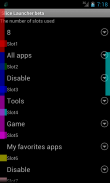
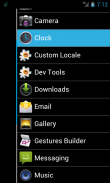
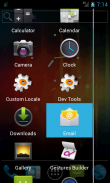

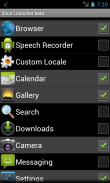
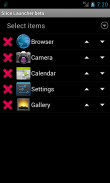
Slice Launcher beta

Slice Launcher beta açıklaması
Slice Launcher is an application launcher to be operated by swiping the screen.
Since the application of the overlay type, you can display the launcher at any time.
As in the past, you do not need to select the application all the way back to the home screen.
[Notes]
* This application is beta version, operating specifications may be changed significantly during the upgrade.
* If the application conflicted, use only one application, or try to change the settings of the slot.
* If a problem occurs in the terminal by any chance, please try to restart the terminal this time slot.
[Features]
* Other applications even if it is started, the launcher can be displayed at any time.
* Start Launcher and start desired operation can be performed by a one-touch action.
* You can set customized launcher to slots.
* Type of launcher might increase in the future.
[Supported languages]
* English
* Japanese
[Operating Instructions]
(1) First, touch "Manage Custom Panels" to open the custom panel manage screen.
(2) Touch "+" Icon to select a panel which is the basis of custom panels.
(3) Make various settings in the custom panel edit screen.
(4) Touch the "Start Launcher", return to the first screen.
(5) Touch the "Manage slot" to open the slot manage screen.
(6) Set the number of slots used.
(The size and location of the slots will be changed automatically by slot number you set.)
(7) Assign a custom panel to any slot.
(Left-hand side of the screen is an odd slot, right side of the screen is even slot.)
(8) By touching the screen as inward from the edge of the slot in which the screen has been set, a launcher will be shown.
(9) Slider will be displayed at the touch. Slider is moved by swiping.
(10) The selected menu item you want appears, and release your finger over the item.
Dilim Launcher ekranı kaydırarak ameliyat olmak için bir uygulama başlatıcısı olduğunu.
bindirme Çeşidi uygulaması olduğundan, herhangi bir zamanda başlatıcısı görüntüleyebilirsiniz.
Geçmişte olduğu gibi, ana ekrana geri uygulamayı tüm yol seçmek gerekmez.
[Notlar]
* Bu uygulama beta sürümü, işletim belirtimleri yükseltme sırasında önemli ölçüde değişmiş olabilir edilir.
* Uygulama çatışma, yalnızca bir uygulamayı kullanmak, ya da yuvaya ayarlarını değiştirmeyi deneyin.
* Bir sorun herhangi bir şans terminal oluşursa, terminali, bu zaman diliminin yeniden deneyin.
[Özellikler]
* Başlatıldığında bile diğer uygulamalar, başlatıcısı her zaman görüntülenebilir.
* Launcher başlatın ve istenen işlem tek tuşla eylem yapılabilir başlar.
* Sen yuvaları özelleştirilmiş başlatıcısı ayarlayabilirsiniz.
* Başlatıcısı tipi ileride artabilir.
[Desteklenen diller]
* İngilizce
* Japon
[Kullanma talimatları]
(1) İlk olarak, özel paneli ekranını yönetmek açmak için "Özel Panelleri Yönet" dokunun.
(2) özel paneller temeli olan bir panel seçmek için "+" simgesine dokunun.
(3) özel paneli düzenleme ekranında çeşitli ayarları yapın.
(4), "Başlat Launcher" dokunun ilk ekrana dönmek.
(5) yuvası ekranını yönetmek açmak için "Yönet yuvası" dokunun.
(6) kullanılan yuvaların sayısını ayarlayın.
(Yuvalarının büyüklüğü ve konumu ayarlamak yuva sayısına göre otomatik olarak değişecektir.)
(7) Herhangi bir yuvaya için özel bir paneli atayın.
(Ekranın sol taraftaki garip bir yuvası, ekranın sağ tarafında bile yuva olmasıdır.)
(8) ekran set edildiği yuvanın kenarından itibaren içeriye doğru ekrana dokunarak, bir başlatıcısı gösterilir.
(9) Sürgü dokunarak görüntülenir. Slider kaydırarak hareket ettirilir.
(10) istediğiniz seçilen menü öğesi görüntülenir ve öğenin üzerine parmağınızı kaldırın.



























